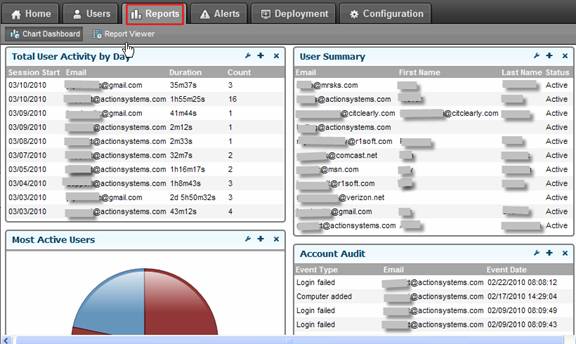LogmeIn Central Setup Guide
LogmeIn Central is a PCI Compliant remote access utility that is recommended by ASI. In order to meet PCI requirements for remote access applications, the following criteria must be satisfied:
- Two-factor authentication for access. A username and password is not enough. Tokens or cell phones are most commonly used for the second factor.
- Unique user accounts. Users cannot share remote access credentials.
- Accounts of terminated employees are immediately disabled.
- Tough passwords at least 7
characters long with letters and numbers as minimum complexity.
- Remote access passwords must be changed every 90 days.
- Automatic idle disconnect after 15 min of inactivity.
- Logs are retained for at
least one year, showing who remote controlled into what computer at what
time and from what IP the connection originated.
- Six incorrect login attempts on a user account locks out that account for a minimum of 30 minutes in order to slow down brute-force guessing.
- Remote access logs need to be reviewed regularly for abuse.
LogmeIn Central is available from https://secure.logmein.com/US/products/central/ . There is a $300 annual subscription fee with LogmeIn Central. Please note that ASI does not provide technical support for Logmein. For support, call Logmein at 800-993-1790 or visit: https://secure.logmein.com/US/support/central/.
Requirements:
1. Each computer that you access remotely must be added to LogmeIn Central.
a. For this, first you need to subscribe to LogmeIn Central and receive a login user name and password.
b. Then you will have to access that computer and login to LogmeIn Central using your login credentials.
c. Select Add This Computer and follow the prompts.
2. Each user that you provide access to Logmein must have his/her own Logmein account with a Login Name and Password.
Setting up
and Managing Remote Access Features in LogmeIn Central
1. When you first visit LogmeIn Central, the following screen will appear. Enter the user name and password that you received during the subscription process.

2. Once you log in, among others, you will be able to Add Computers, Create Users and Access Reports. The image below displays the computers created for this example.
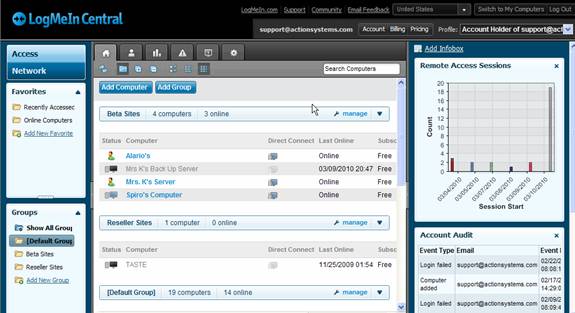
3. Select the users tab
![]() to add, invite, and manage users. The image
below displays the users added for this example.
to add, invite, and manage users. The image
below displays the users added for this example.
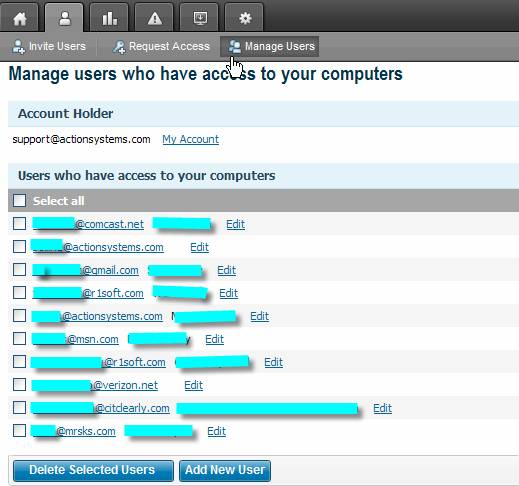
4. When you select EDIT under one of these users, you will have the ability to setup permissions for this user to allow or restrict access to any computers, and send a one time invitation via email or text message to a cell phone
.
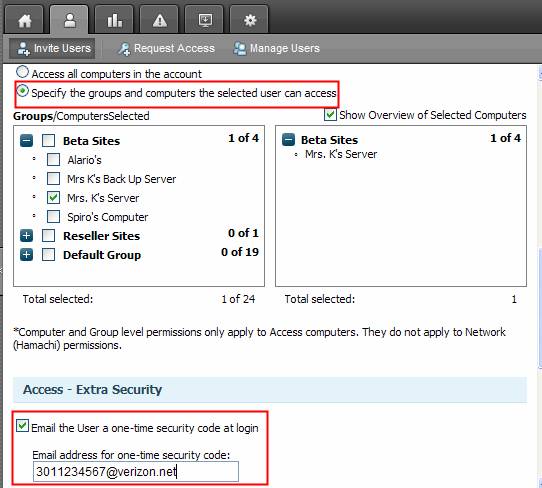
When you only want to send this security code once, remove the email address from the field above, but leave the box checked. Without an access code the next time the same user logs into Logmein and attempts to access computers in your account, the following error will appear. However, the user will be able to select My Computer to access computers listed under his/her account, but not yours.
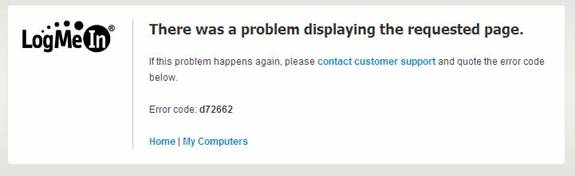
5. LogmeIn Central also provides reports and logs that will allow you to monitor remote access activity as displayed on the image below. Select REPORTS tab to view the reports.